Azure for Operators SSO Help
If you do not already have an Account
To sign up for an account:
- Alianza customers please visit this page
- Affirmed/PacketCore customers please contact commhdesk@affirmed.freshdesk.com
Setting up multifactor authentication (MFA)
As part of the sign up process you must register an app based multifactor authentication method. This change is in line with security best practices, as TOPT MFA is significantly safer than phone based MFA, particularly against phishing attacks. Please see this blog post for more information about the motivation behind this change.Setup Instructions
- You will be presented with a page containing a QR code. You can use the Microsoft Authenticator app, or any other authenticator app to scan this code and this will add an entry for "AzureforOperatorsSSO".
- Upon clicking continue you will be prompted to enter the code from your authenticator app. Enter this code and click "Verify".
- After entering the first code, you may be prompted for a second code. If this happens, wait for the authenticator app to generate a new code, then enter this and click "Verify".
- If at any point you lose access to the authenticator app which you have linked to your account contact our support team using the instructions below.
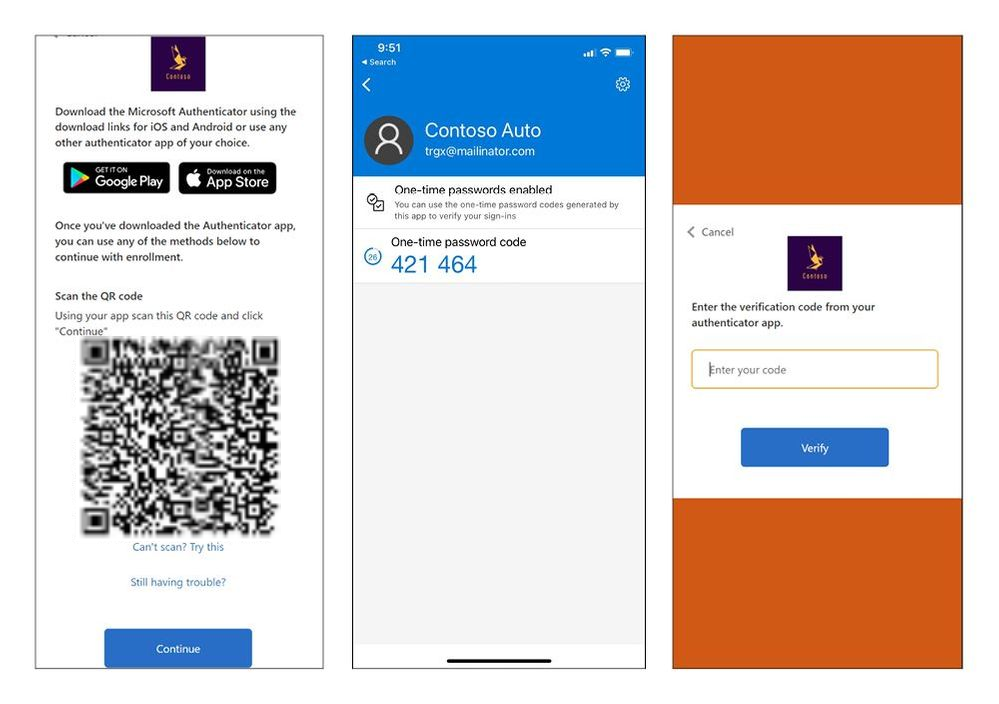
I'm not able to log in and I have an urgent issue
If you are not able to log in, and you have a critical emergency issue that impacts active subscribers, then you can contact our 24x7 team with the phone numbers in the table below. If you are a Metaswitch Networking customer, contact your regular support representative.
| Metaswitch Products | Affirmed Products | Managed Service for Teams Calling |
|---|---|---|
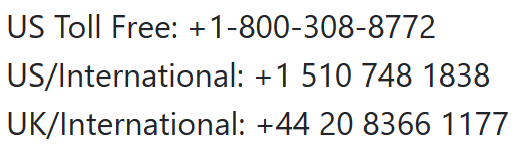
|
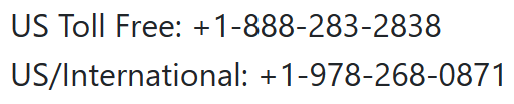
|
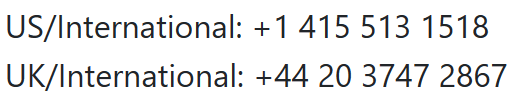
|
If you're still having issues signing in
If you're still having issues signing in after following the above process, please get in contact with our support team with a clear description of the problem you have encountered.
Metaswitch customers should contact: commhdesk@metaswitch.com
Affirmed customers should contact: commhdesk@affirmed.freshdesk.com
If you are an internal Azure for Operators User
- Alianza users please view the documentation here
- Affirmed/PacketCore users please contact commhdesk@affirmed.freshdesk.com